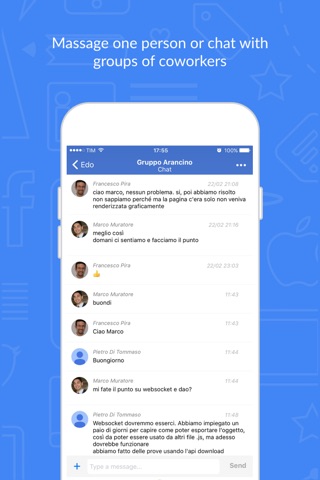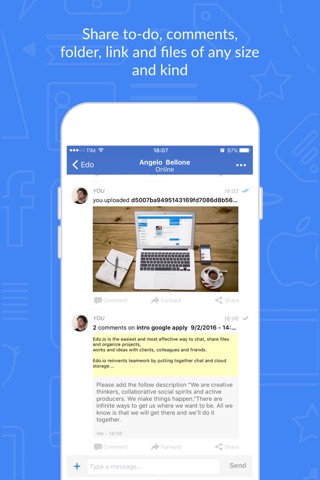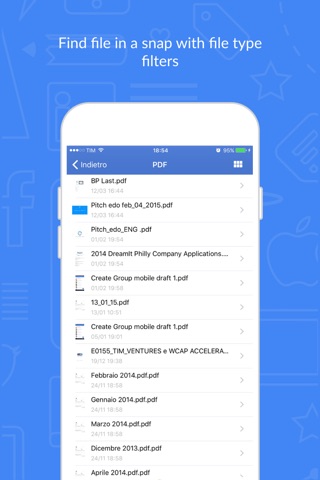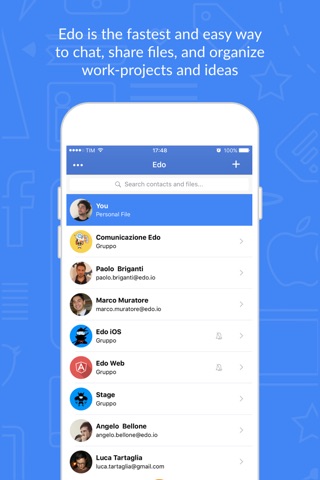
Edo mobile app for iPhone and iPad
Developer: Edo.io
First release : 23 Mar 2016
App size: 54.31 Mb
Edo.io is the most fast and effective way to chat, share files, and organize work-projects and ideas, together with groups and contacts.
Edo.io reinvents group working, by combining chat and cloud storage.
Edo.io allows you to manage conversations and files all in one place, synchronizing all your work on your smartphone, tablet and pc.
HOME
In the Home section there are all your groups and contacts.
Click one of them to start a conversation and to monitor the progression of your work.
The first element of the contacts is “You”, a private area where users can organize files, folders, notes and links all available on your devices.
You can visualize name, email address, profile picture, and online status for each contact. Only admins can choose a profile picture, a name and the members’ number for the group.
Tap + in the upper part of the Home to add groups and contacts. Files and contacts can be searched using the search bar.
CHAT SECTION
Select a group or a contact to open the Chat. Here you find messages and files shared with your groups and contacts in a chronological order.
You can type text messages and send docs through the chat box section, by using “+”.
Tap the name of a group or contact in the upper part of the chat in order to:
get information about the contact
mute contacts and groups
view the members of a group
leave the group
FILE SECTION
Swipe left to open File type. Use filters in order to find files according to typologies (PDF, documents, spreadsheet, presentation,links, photos, videos, favorites, audio, and all files). From the file menu you can access the notes section to view and create textual files in order to share ideas, to-do-lists, and any type of information you need to access from any device.
You can create folders with customized cover image, in which to upload and organize files by tapping + (lower part of the screen). Click on a folder to delete or modify it.
FILE ACTIONS
Click on a file to delete or rename it. Open a single file to comment, forward, or download it. By clicking on “More” you can also share, add to favorites, rename or delete.
COMMENT ON FILE
By clicking on “Comment” you can start a discussion on a specific file or add any additional information without opening the file.